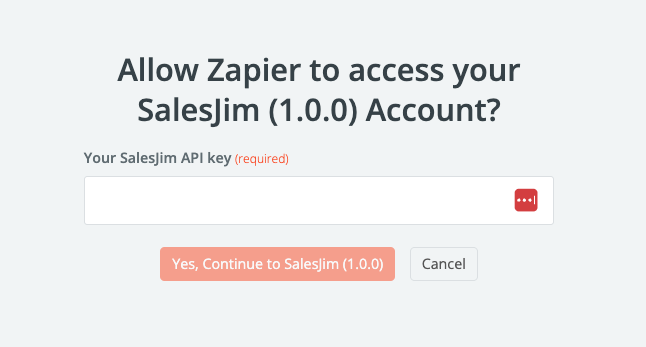To get started with the Zapier integration:
Click on this link to start using the SalesJim Zapier integration
Follow the prompts to accept the Zapier integration and connect your Zapier account with the SalesJim integration.
Create a new Zapier action: Type "SalesJim" in the search bar and select the "SalesJim" action.
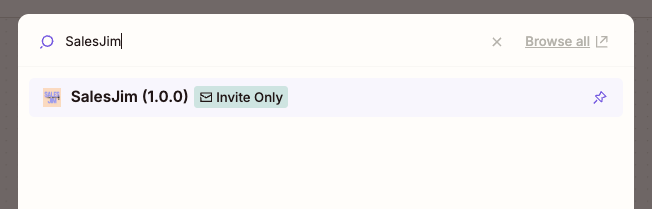 Note: Currently only actions are supported, not Zapier triggers, so select any other trigger event first
Note: Currently only actions are supported, not Zapier triggers, so select any other trigger event firstInside the Zapier SalesJim action, you'll need to select a SalesJim account. For first-time setup, you'll need to authenticate using your API key by clicking on the "Sign In" button:
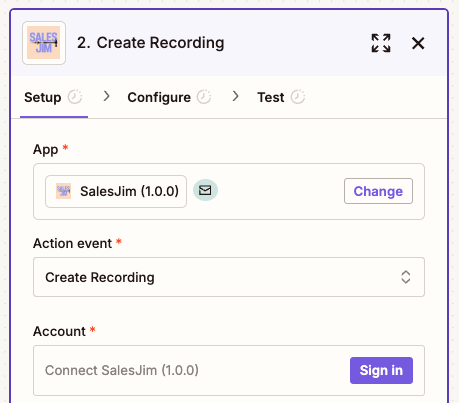
To complete this step, you'll need to generate an API key:
- Open the SalesJim web app in a separate tab
- Navigate to settings and click on "Generate API key" to create your organization's API key to access our public API
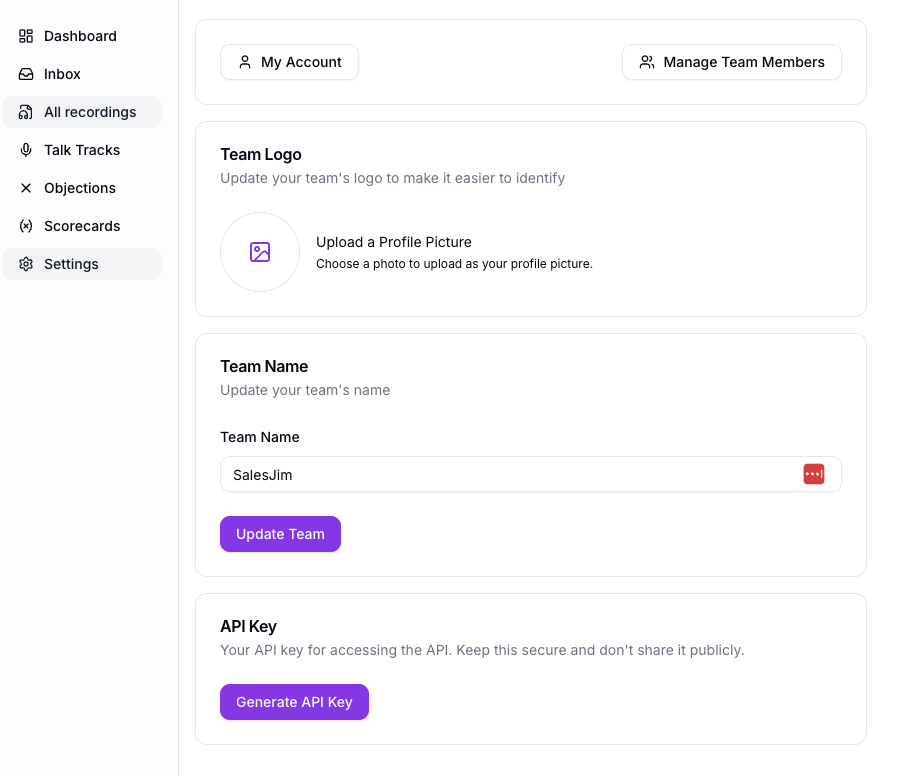
Click on the copy icon next to the API key:
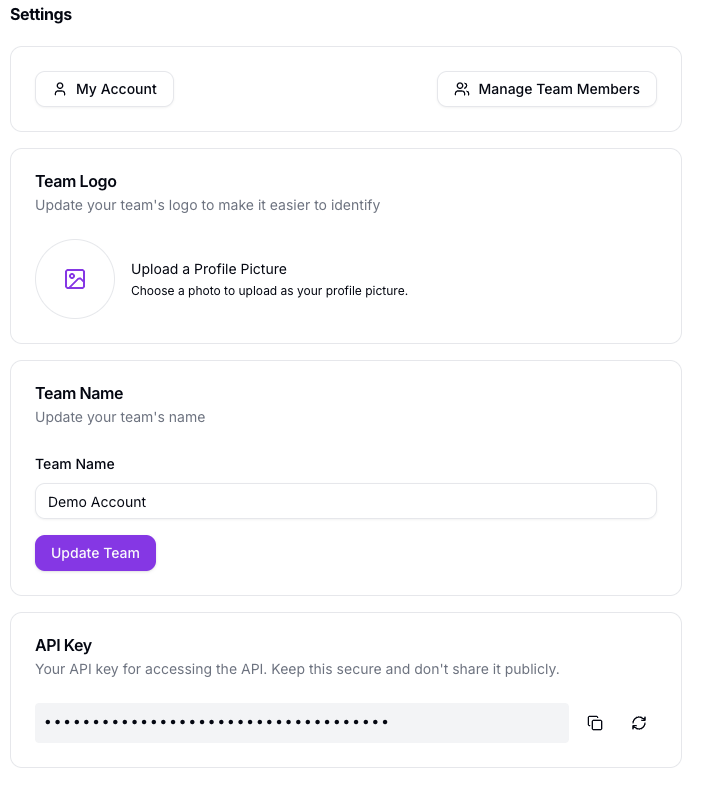
Back in Zapier, paste the API key in the input field: